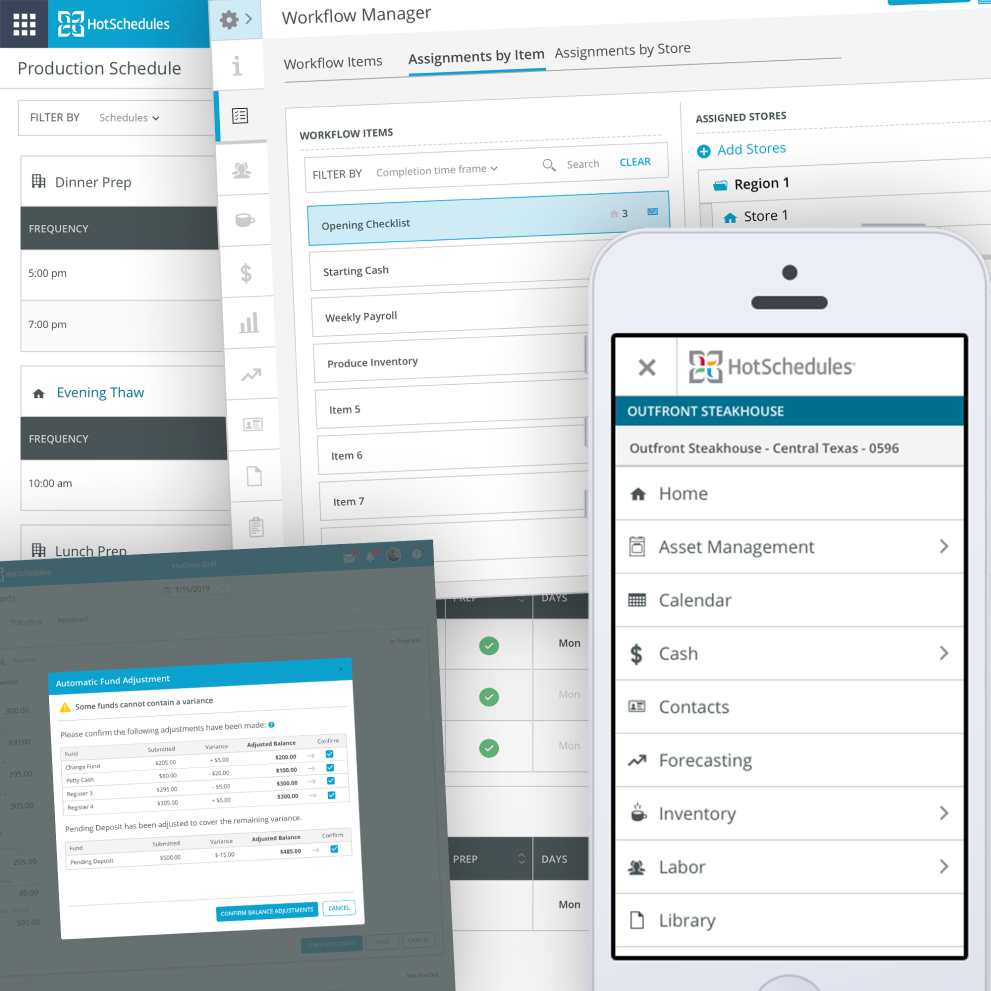Restaurant Operations Management
If you've ever worked in a restaurant, you know that it runs on "organized" chaos.
Typically, "organized" means...
Servers need items comped, things break, ingredients run out, toilets overflow, bartenders go home sick, steak is overcooked. Chaos has no chill. It will strike at the most inappropriate time to the most underprepared manager.
As part of the new Clarifi suite, our goal was to create a new task-management product that improved upon the functionality of two existing features in our legacy suite to guide managers throughout their day.
We designed Intelligent Workflow to ease the chaos by providing a prescribed and dynamic list of responsibilities for each manager to follow daily. Administrators could configure assignments specifically for managers and hold them accountable for their completion. Managers within the store would have a real-time schedule to refer to keep them on track. The result was a programmatic way to make good managers great and improve the operations of any restaurant.
Responsible for authoring company processes and improving operational efficiency. Key goals are consistency between stores and reducing the ambiguity of responsibilities. Frustrations are duplication of efforts and complex workflows.
Responsible for enforcing operational processes and keeping all parts of the restaurant adequately staffed and stocked. Frustrations are mistake-prone managers and overly rigid or unrealistic corporate guidelines.
Carries out or delegates all tasks necessary to run a successful shift. Their key goals are to get through a day without the sky falling. Key frustrations are that they are responsible for fixing everything that goes wrong within a shift.
The first challenge we had when conceiving Intelligent Workflow was to break down and define the taxonomy of "entities" we would need to create. We needed a method by which the administrators could create reusable sets of tasks and assign them to different stores to carry out at different times. After consideration and discussion with the Product team, we landed on the following hierarchy:
To illustrate these concepts for Product Managers, Engineers, and Designers to fully grasp these concepts, I created the following graphic. This allowed all stakeholders to "speak the same language" and seriously unblocked the team from churning in conversation.
Every restaurant operation is unique. To enable any organization to set standardized processes at each location, we created Task Lists. These are precisely what they sound like — lists of chores that need to be carried out on a regular cadence by restaurant employees.
When it came to the creation of Task Lists, we wanted a powerful but familiar way to construct these entities. We designed our UI with the following principles.
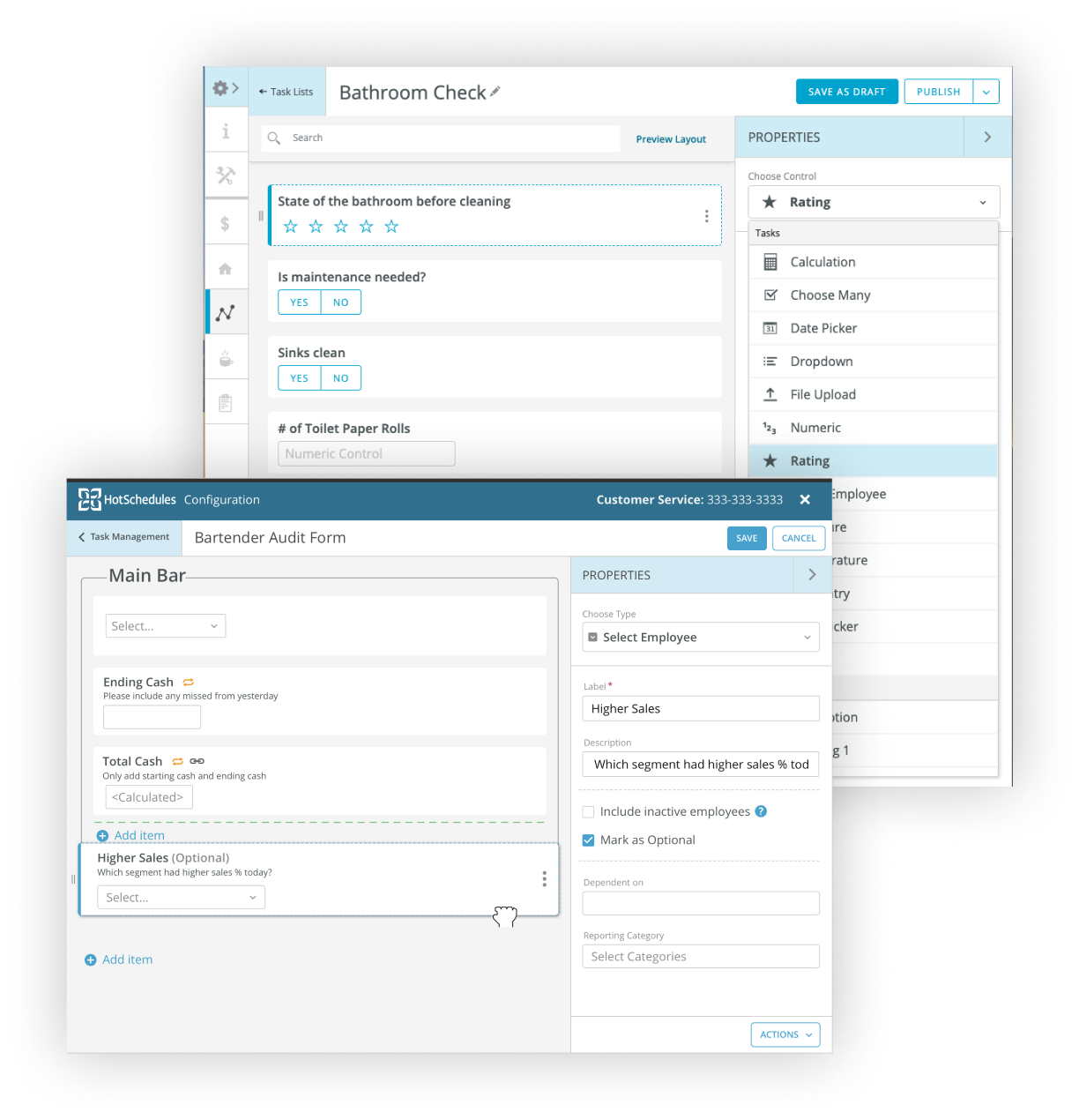
Task List builder
Even at the most standardized restaurant chains, there can be many subtle and not-so-subtle differences between locations. Store size, profit centers (e.g., drive-through, takeout, bar, etc.), operating hours, time zones, local laws, and many other factors can differ between stores.
When publishing (or "assigning") Task Lists to specific locations, we wanted to be able to account for these differences but avoid needing to create multiple iterations of a similar task list to handle the few differences between stores. In addition, we wanted admins to be able to make changes to already-assigned Task Lists.
Given the hectic nature of a manager's job, we needed to pay careful attention to their experience using this feature. To provide a valuable and intuitive experience for in-store use, we used the the following tenants as our guide:
Task list detail reports allowed managers and admins to review task list progress and coach-up problem areas
Task Lists captured a list of granular to-do items relating to a common area of concentration. "Bar Opening Checklist" might contain tasks for filling ice wells, cutting fruit, preparing juices, etc.
But opening the bar is only one of many larger tasks during the day. The Workflow was the collection of all the major steps that needed to happen for a successful day.
A single store's Workflow contained a collection of Workflow Items (see taxonomy figure for a reminder). Workflow items could be Tasks Lists, 3rd party applications (go to ADP for payroll, check the weather, etc.), or tasks within other Clarifi modules (count inventory, order produce, schedule labor, etc). Configuring Workflows for all organizational locations was the corporate persona's highest priority.
As I mentioned earlier, different locations could have many variables regarding time. While a Task List may have the same steps for 30 stores, you may want the completion timeframes to vary among those 30 locations. We created the time settings on Workflow Items to account for this needed flexibility with the following options.
Once an admin had chosen the Workflow Item to be assigned and its completion timing for a like group of stores, it was time to assign it to the appropriate locations — thereby adding that item to a store's Workflow.
After speaking to implementation experts and customers within restaurant operations, it was clear that there were two main ways of approaching this — assigning one item to stores or assigning one store to a set of items.
Clarifi, as a concept, took the industry by storm. We sold nearly a dozen "Lighthouse" customers on the strength of the design, prototypes, and "demoable" features. Intelligent Workflow garnered some of the most excitement in the market.
Once implemented, Intelligent Workflow was slow to gain traction due to the operational change management needed at the corporate level to implement it.
Clarifi was sadly sunset in 2018 after a significant investment in rearchitecting was needed for it to scale properly, and a merger with Fourth provided much of the same capability.